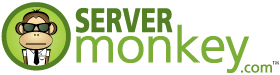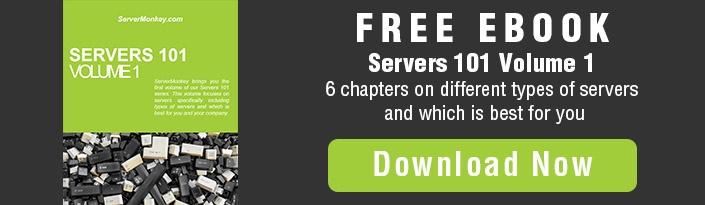We know how frustrating it is to have a slow web browser. Nothing is worse than logging on to buy a concert ticket the minute they’re for sale, only to have your browser fail you and miss your opportunity. The Monkeys are going to teach you two different ways to test your internet speed. Remember to close all applications before running a speed test.
We know how frustrating it is to have a slow web browser. Nothing is worse than logging on to buy a concert ticket the minute they’re for sale, only to have your browser fail you and miss your opportunity. The Monkeys are going to teach you two different ways to test your internet speed. Remember to close all applications before running a speed test.
Internet speed is measured in megabits per second (Mbps). It is the data transfer speed as measured in megabits.
Speedtest
The easiest way to check your speed is by logging on to Speedtest.
Every time you run a speed test, your results will vary. Internet traffic, server speed of site, computer hardware & software, and traffic on your network are all factors that can influence your speed. There are certain peak times that will cause slow internet speeds, even if you have a high speed connection.
Command Line: Internet Speed
If you want to really impress your friends, you can test your speed using the command line.
First, you will want to download Wget. Once downloaded, enter the following command: wget -O /dev/null http://speedtest.wdc01.softlayer.com/downloads/test10.zip. The test will download a 10MB test file. The speed is then displayed in the terminal once the download is complete.
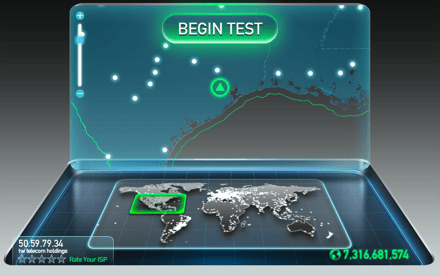
Command Line: Internet Connection
You can also use a ping command: ping blog.servermonkey.com. If you receive a “request timed out message,” a faulty connection is present, and the signal did not reach the server. If lost= 0, you have a good connection, and the signal successfully reached the server. If lost=4, a faulty connection is present, and none of the signals reached the server.

Have any tips on how you've maximized your speed? Let us know in the comments below!